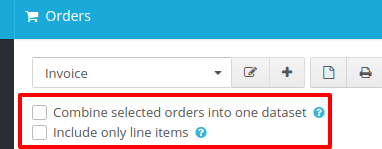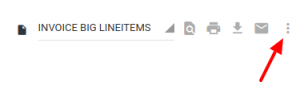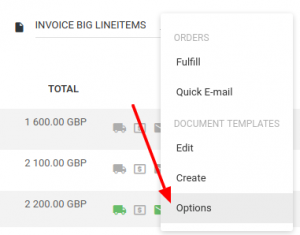Remember these options in our previous version of Printout Designer? These options allowed you to control the organization of the orders’ data fields so you could choose whether the created documents will have
- a separate page for each order (i.e. invoices)
- one page with all selected orders (i.e. combined packing slips, reports combining multiple orders)
- a separate page for each order’s line items (i.e. line item labels)
- one page with all of the selected orders line items (i.e. reports combining line items of multiple orders).
New Way to Change Template Options
Since changing these options means that the template would also have to be changed, we decided to move these options to a separate “Template options” section. When you start using our new version of Printout Designer you may discover that some of your custom templates work incorrectly, because these options are not set up yet. When this happens, navigate to the template options section and set them up. You’ll only have to do this once for each template.
The highlighted checkboxes have the same functionality as described earlier. In case you’d like to read more about creating documents with combined datasets or with sub item labels, check out our FAQ articles about creating combined documents and labels.
There is also a new “Export file name” option. This lets you tell Printout Designer how the documents you download should be named. You can use all data fields of your orders or products with that option. So for example if you set this option to “Invoice {order_number}”, then the downloaded PDFs will be named “Invoice 1234” for example.
Printout Designer enables you to create invoices, packing slips, labels and other printouts with a truly customized look, independent of the e-commerce platform you use. You can customize every aspect of your business document creation process without wasting countless hours. Read more about Printout Designer from printoutdesigner.com
Tanel is the technical mastermind behind Actual Reports and Printout Designer. When he’s not coding, he also takes an occasional dive into marketing and business development.