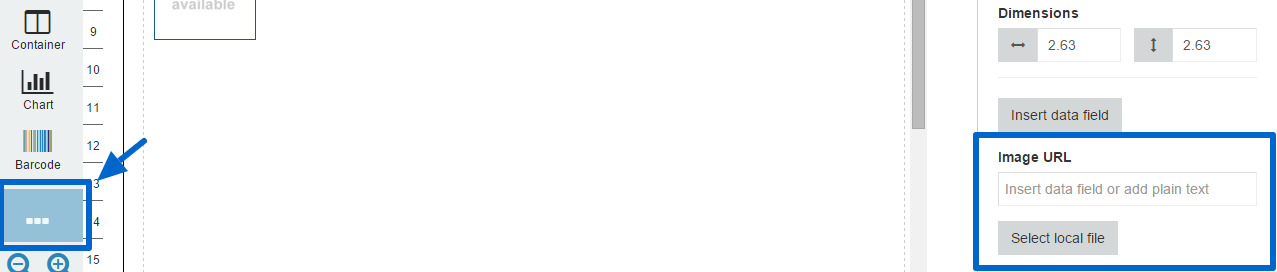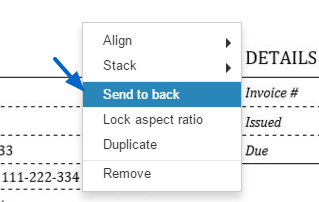Saw a beautiful Invoice example? Here is a short overview how to copy it in Printout Designer!
1. Find an Invoice template you like
Find an Invoice example you love and save the link of the image or save it to your computer.
2. Create new template in Printout Designer
Create a new Template by clicking on the + button next to your Order templates.
3. Insert you Invoice example
Insert the Invoice example image by clicking on the 3 dots from the components menu and and selecting Image, now insert the file by link or from your computer and stretch it to match the page.
4. Add the components
Now add the Text components, line items tables and the rest of the components and data needed to create your invoice while matching them up with the Invoice example image. To save time you can also insert the Invoice picture to a copy of a ready made template and doing so not waste effort on looking up the data. When you click on the background picture and all the components you have inserted disappear right click on the picture and select “Send to Back”.
Printout Designer enables you to create invoices, packing slips, labels and other printouts with a truly customized look, independent of the e-commerce platform you use. You can customize every aspect of your business document creation process without wasting countless hours. Read more about Printout Designer from printoutdesigner.com
Tanel is the technical mastermind behind Actual Reports and Printout Designer. When he’s not coding, he also takes an occasional dive into marketing and business development.